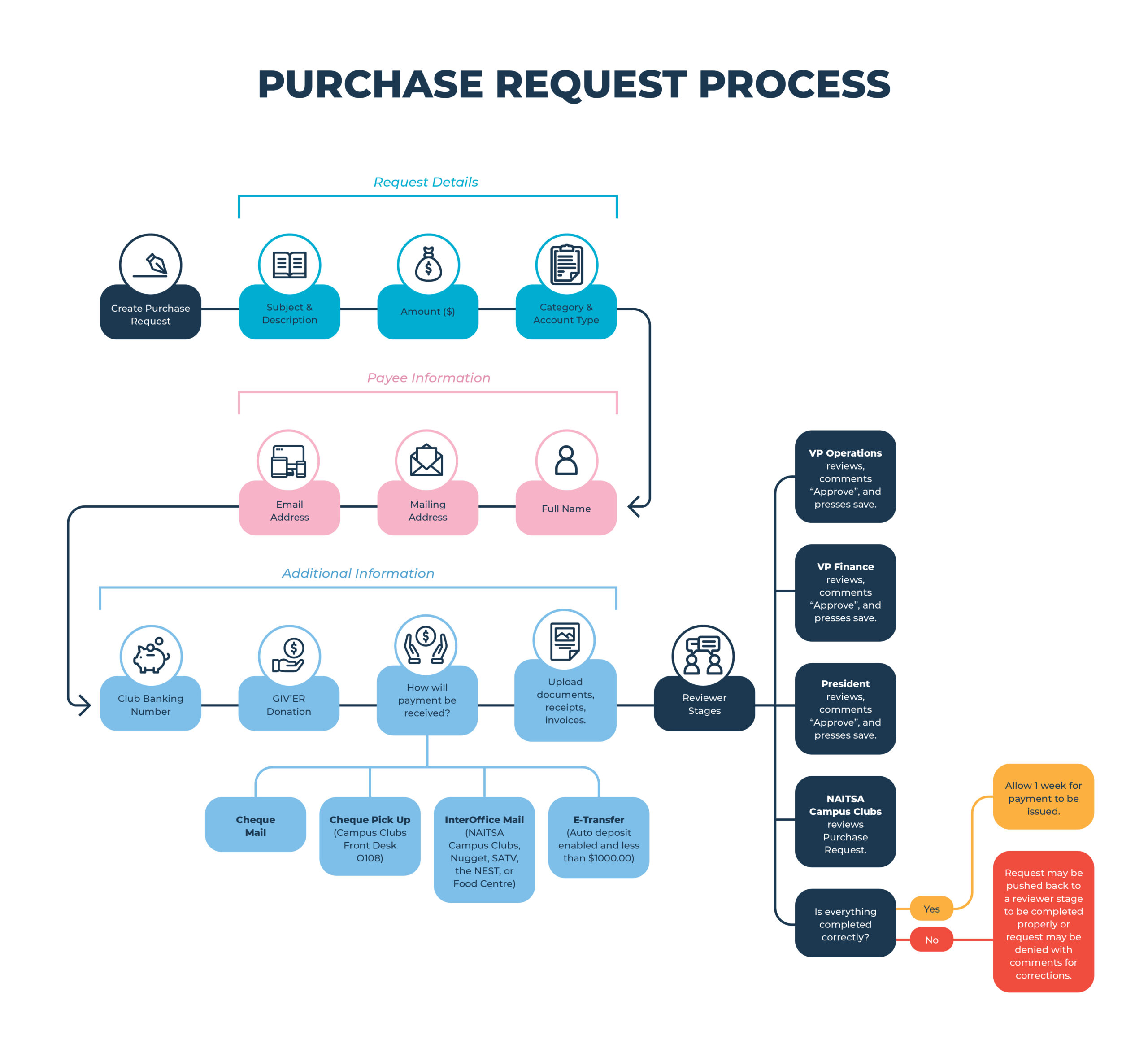Purchase Requests
How to submit a Purchase Request for Your Club
Making purchases for your club? Follow these simple steps to make sure your request is processed quickly and smoothly. There are two parts to the process: first, submitting the Purchase Request form, and second, completing the reviewer stages in the correct order.
Watch our step-by-step video guide to see how to submit your request on ookslife.ca. Or follow the steps below:
Step 1: Check Your Club’s Bank Account
Before you spend any money, make sure your club has enough funds in your account. If you’re using Grants funds, you must wait until your grant is officially approved before making any purchases.
Step 2: Submit a Purchase Request on ookslife.ca
Log in to ookslife.ca and follow the navigation steps below to submit your request.

Step 3: Fill Out the Purchase Request Form
Take your time and double-check everything — incorrect or missing information can cause delays. You’ll need to include:
a. Request Details
- Subject and description of the purchase.
- Requested amount.
- Category and account type (club main account or grant-sub account).
b. Payee Information
- Full name.
- Complete mailing address.
- Payee’s email address.
c. Additional Information
- Your club banking number.
- If it’s a GIV’ER donation.
- How the payment should be received.
- Upload any required documents.
Payment Delivery Options
Choose how you want the payment sent:
- Cheque (Mail): Sent to the address you provide — make sure it’s 100% accurate.
- Cheque (Pick-Up at NAITSA Campus Clubs desk, Room O108): You (or the payee) can pick it up during office hours. Bring ID.
- Inter-office Mail: For payments to NAITSA departments (NAITSA Campus Clubs, Nugget, SATV, the NEST, or Food Centre).
- E-Transfers:
- The payee must have auto-deposit enabled.
- If auto-deposit is not set up, a cheque will be sent instead (you’ll get a notice in the Purchase Request discussion section).
- For amounts over $1,000, a cheque will automatically be issued (you’ll get a notice in the discussion section).
Step 4: Upload Receipt or Invoice
- Upload your document as one clear, readable file (under 10 MB).
- This is required for all requests (except cleaning and locker deposits).
- Lost your receipt? Use the Missing Receipt Form and upload it onto your Purchase Request.
Step 5: Final Check & Submit
Before hitting submit, confirm:
- Your club banking number is correct.
- You’re using the right account type (club main account or grant-sub account).
- You selected the right payment method for the payee.
- All the payee information is correct and filled out in full
Once everything looks good, click Submit Request.
Your request will be sent to your club’s signing authorities (President, VP Operations, VP Finance) for review.
Need help or not sure what to do? We’re here for you — email us at askclubs@nait.ca.